Project Overview
In this project, I built a Screen Recorder Application using Python that captures the laptop screen in real-time and saves the output as a .avi video file. This project demonstrates how computer vision libraries can be used not only for image processing but also for dynamic screen recording tasks.
This tool is especially useful for developers, educators, or content creators who want a lightweight, customizable screen capture solution built entirely in Python.
⚙️ Tools & Libraries Used
- Python 3.x – Core programming language
- OpenCV (cv2) – For video encoding and display
- Pillow (PIL) – Specifically ImageGrab for screen capture
- NumPy – For handling image arrays and conversions
🛠️ How It Works – Step-by-Step
1. Screen Capture with PIL
The app uses ImageGrab.grab() from the Pillow library to capture the current screen content. This function takes a screenshot and returns it as a PIL image.
2. Convert Image to Array
Once captured, the image is converted into a NumPy array using np.array(img). This allows for easy manipulation and is necessary for OpenCV compatibility.
3. Color Format Conversion
OpenCV expects images in BGR format, but ImageGrab returns images in RGB. We use cv2.cvtColor(..., cv2.COLOR_BGR2RGB) to perform the conversion before display and writing.
4. Initialize Video Writer
Using cv2.VideoWriter, we specify the video codec (XVID), frame rate (5.0 FPS), and screen resolution (e.g., 2560x1600 for a Dell G16 laptop). This handles writing the video to disk in real-time.
5. Display and Write Frames
Each frame is displayed in a window (cv2.imshow) and simultaneously written to the .avi file via the out.write() method.
6. Graceful Exit
The loop continues until the user presses the Esc key (ASCII code 27), which triggers the release of the video writer and closes the OpenCV window gracefully.
Complete Source Code
🔍 Key Takeaways
- Modular Design: The resolution and frame rate can be customized easily for different devices or use cases.
- Efficient Encoding: Uses OpenCV’s VideoWriter for smooth, real-time video encoding.
- Cross-Platform Simplicity: Uses only widely available Python libraries.
📦 Final Output
The final result is a high-resolution .avi file saved locally on your computer, ready for playback or editing.
📘 Conclusion
This project was a great way to explore the intersection of computer vision, system-level screen capture, and real-time video processing using Python. It's an ideal starting point for building more advanced screen recording or live-streaming tools.
Feel free to fork the repository, experiment with different frame rates and resolutions, or add audio recording and mouse-click tracking features!






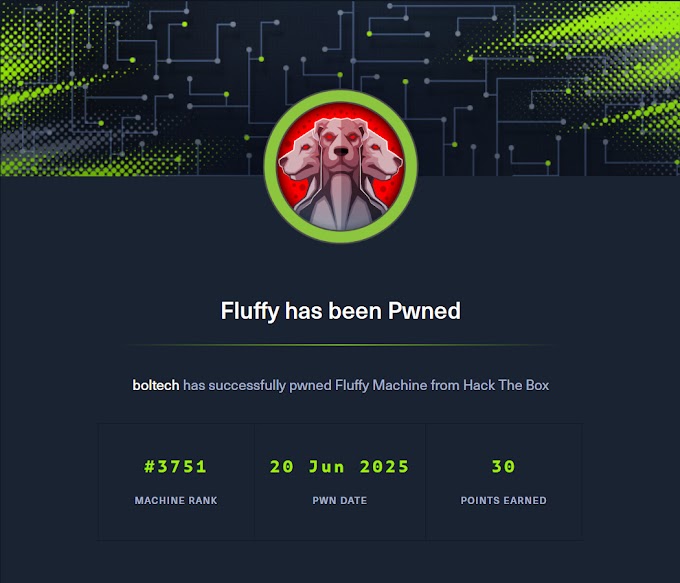




0 Comments